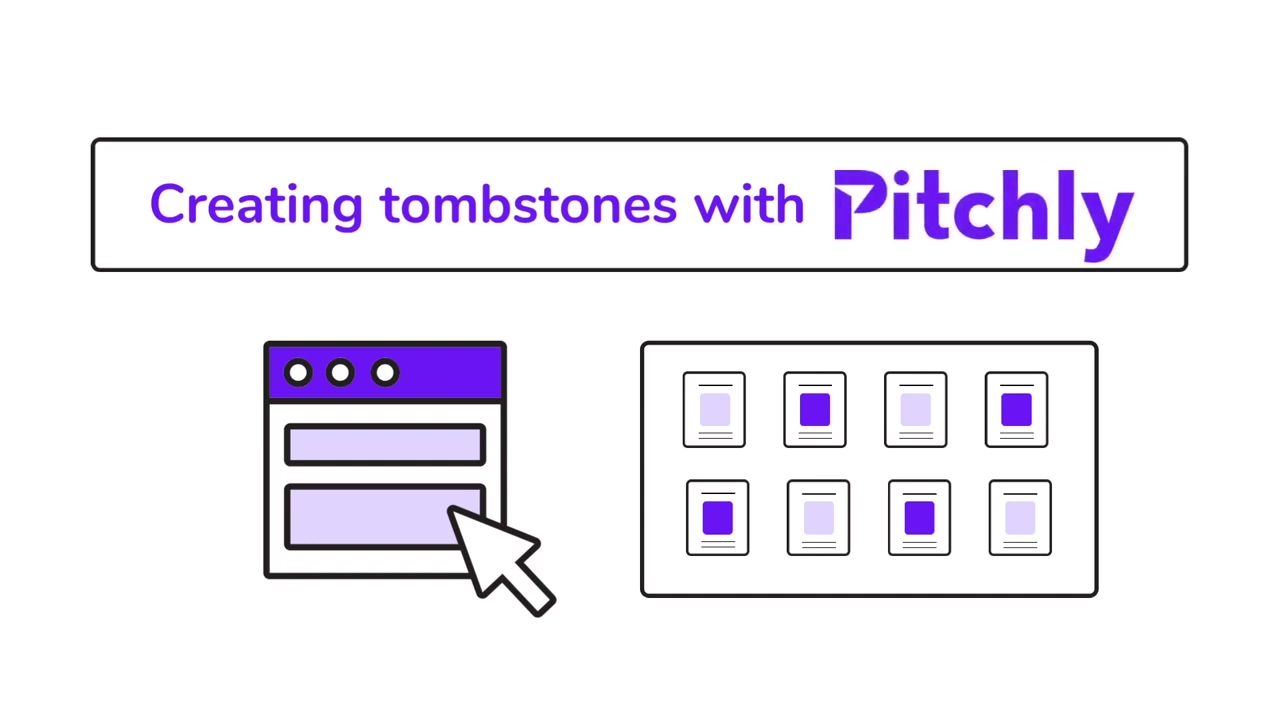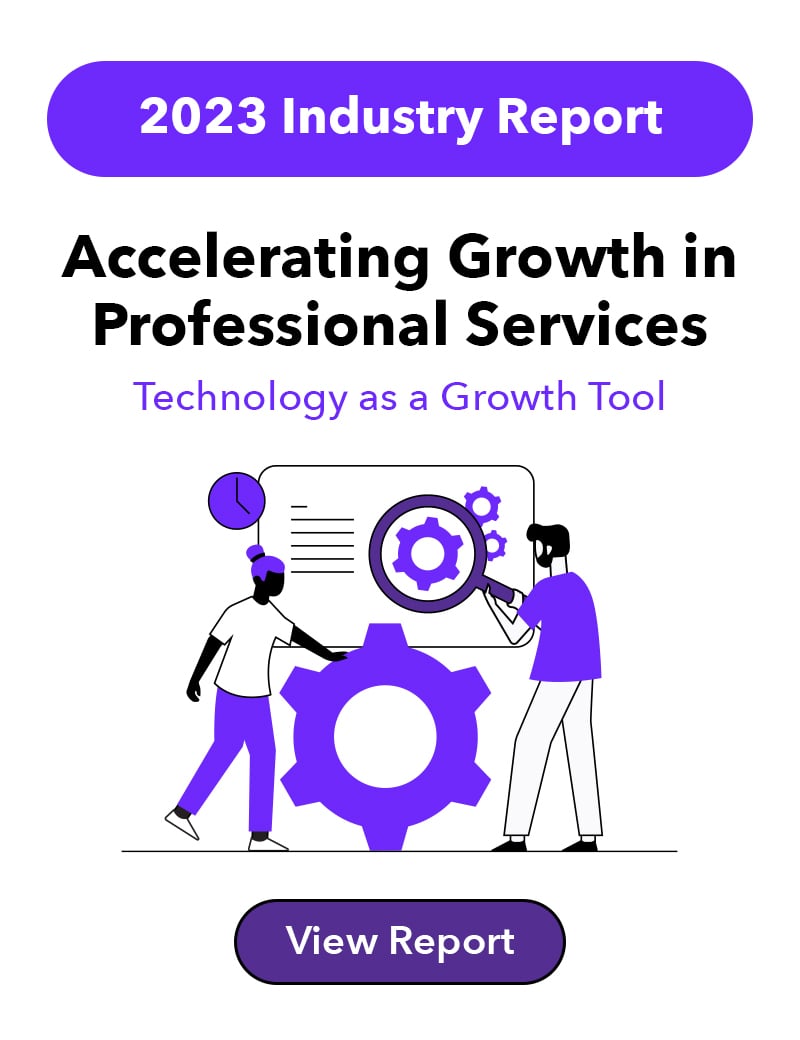Automating tedious content creation is the secret weapon of the most competitive professional services firms.
When you can automate these processes that typically dominate hours of your team's time, you suddenly have ample opportunities to focus on the strategic work that can help you win more new business. This extra time for strategy gives you a significant competitive advantage. Pitchly's tombstone builder is one means of achieving this automation, so let's dive into how it works.
Once you are using the Pitchly Data Enablement Platform, all of your data will be at your fingertips - no matter how many different systems it originates from. Pitchly centralizes and normalizes your data, giving you a single location to access any relevant data you want to leverage.
Whether your data is imported from spreadsheets, connected via API to other platforms, or generated using Pitchly forms, it will be immediately ready to start plugging into our tombstone builder.
1. Build and modify templates
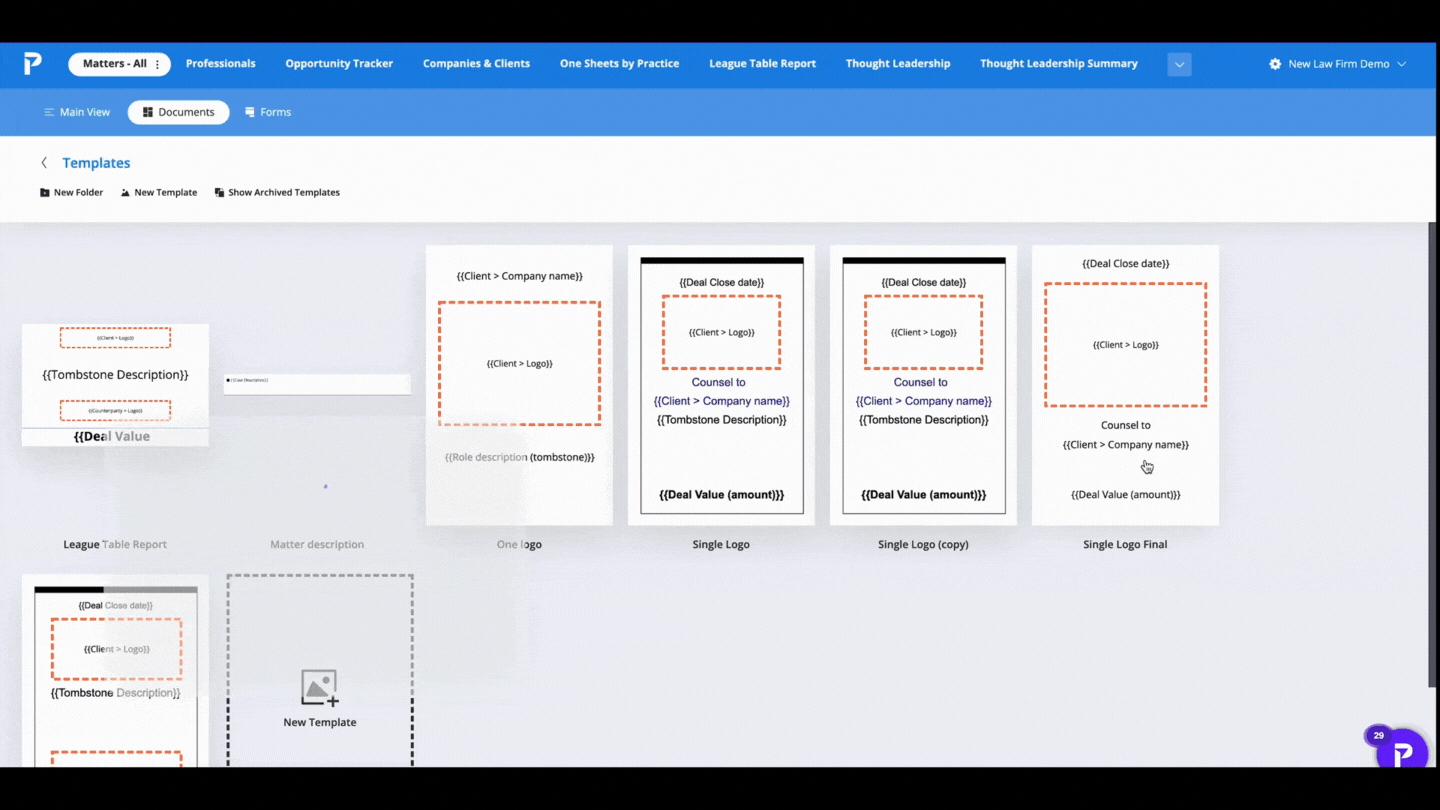
Our template capability is one of the keys to successfully streamlining your tombstone generation. When you connect these dynamic templates with your database, you save hours manually reformatting content in your tombstones.
You can create a template from scratch, including only the fields you want to be displayed. Rearranging fields is as simple as dragging and dropping. You can even create dynamic rules that allow you to denote undisclosed or confidential data when applicable.
If you want to make quick changes to existing templates to account for branding or data security updates, it's as simple as deleting, replacing, or rearranging fields. Once you make updates to these templates, your content will automatically reflect those changes.
2. Search, filter & segment your data
.gif?width=600&name=Tombstone%20gifs%20(2).gif)
When you are satisfied with the layout of your tombstone templates, it’s time to start selecting your data. Since all of your data is now in a single, searchable database, filtering for relevant data takes a fraction of the time it usually does.
You can filter for any relevant data you want, as determined by the fields custom created for your database, including:
- Attorneys or advisors
- Deal size
- Industry
- Currency
- Location
- Deal date
- And more
Once you’ve applied your filters, only tombstones that fit that criteria will be displayed, saving you from manually sorting through disparate databases and copying/pasting content.
3. Select relevant tombstones
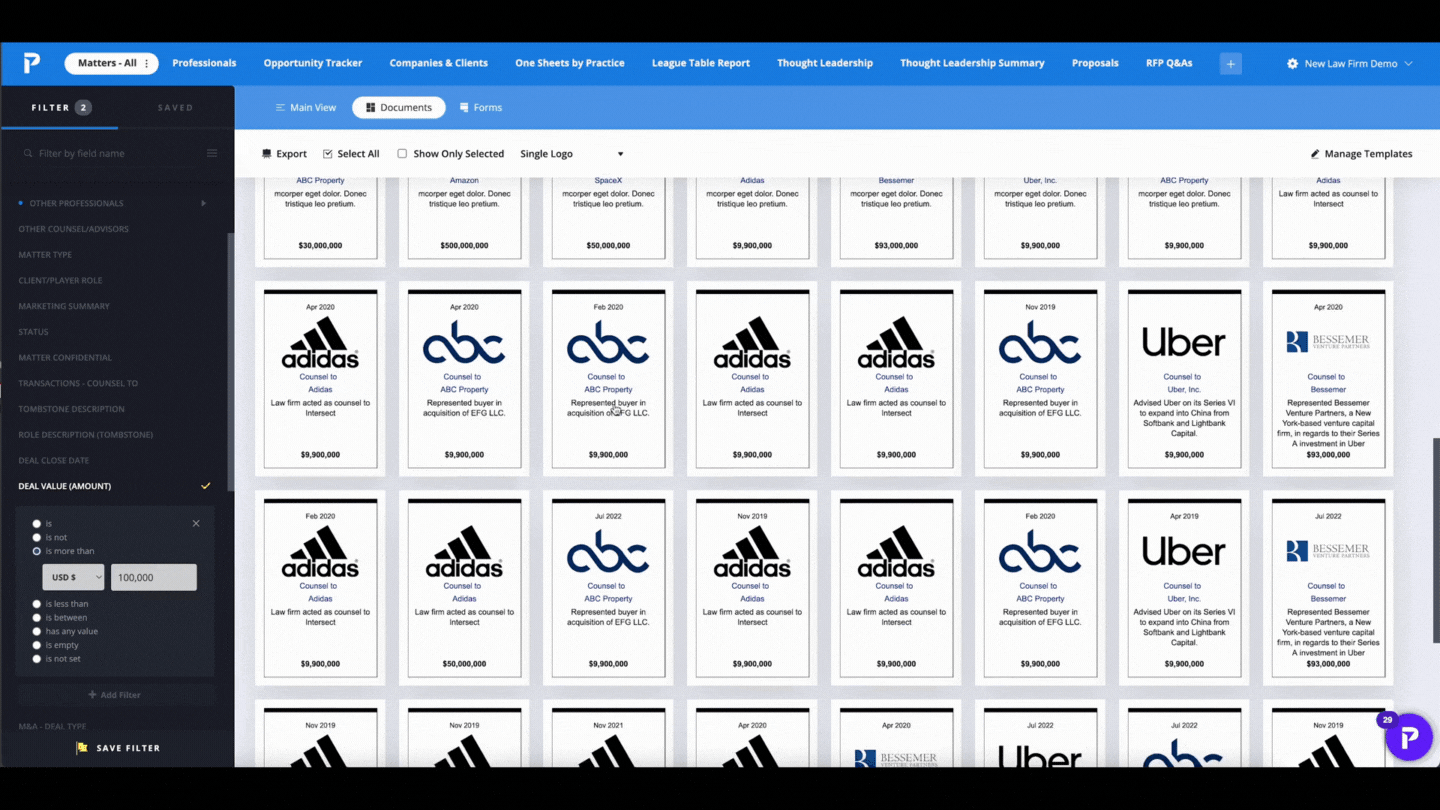
Now that only relevant tombstones are displayed in front of you, you’re able to select which ones to include in your pitchbook content.
You can select all to include all tombstones, or scroll through to choose the most relevant ones.
4. Format layout for PowerPoint or Word
.gif?width=600&name=Tombstone%20gifs%20(3).gif)
Once you export your tombstone selections into PowerPoint or Word, you can adjust the number of columns/rows, margins and padding, and border color.
Being able to auto generate PowerPoint content from Excel gives you the capability to quickly create and update pitch content on a moment's notice.
5. Make adjustments in PowerPoint and insert in your Pitchbook
.gif?width=600&name=Tombstone%20gifs%20(4).gif)
After you export your content to PowerPoint you can make edits right in PowerPoint. Any adjustments you make here will be one-off, meaning that your database will remain unedited, allowing you to tailor your presentation to the needs at hand.
Once you are satisfied with the content, you can export it and insert it into your Pitchbook. And you’re good to go!
Pitchly's Data Enablement Platform
On average, Pitchly saves our clients 5+ hours each week by automating their content creation - this is a 93% reduction in the time usually needed to sort through their data and format it.
To learn more about how Pitchly can help you connect data between apps, save time and take advantage of all the data you already have, request a one-on-one demo.
Want to browse around a little more first? Check out our Solutions page to see some of the most popular use cases, or look over our client case studies below.
 Aug 16, 2022
Aug 16, 2022